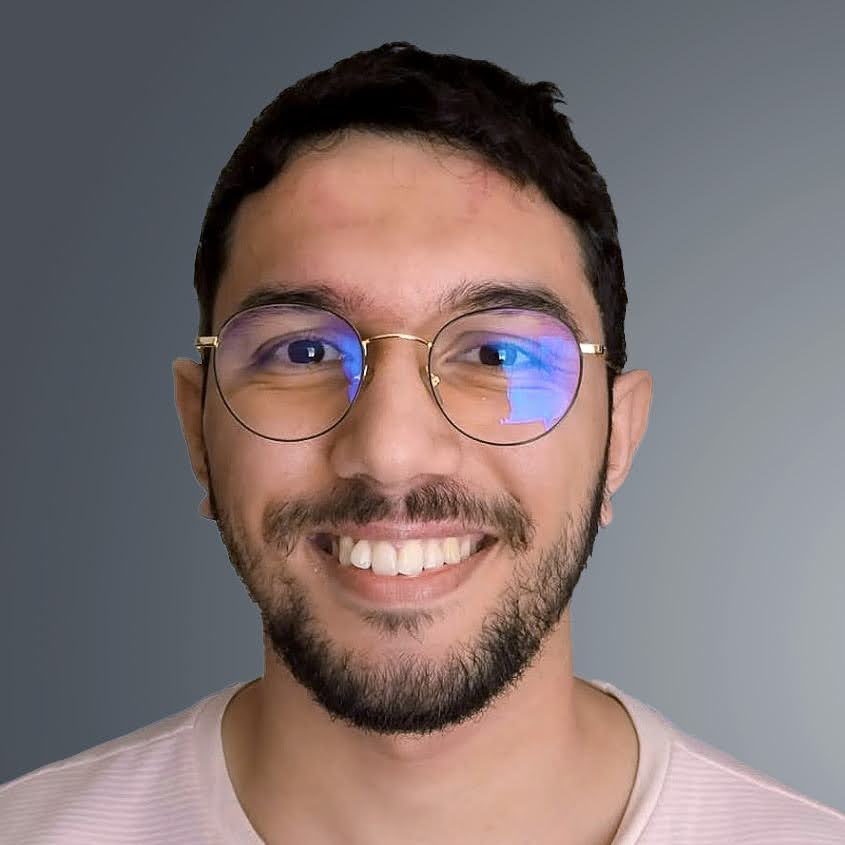LLM Pricing Page Tutorial
LLM Pricing Page Tutorial
This document explains how the LLM pricing comparison page works and how to update it.
Overview
The LLM pricing page (/llm-apis/) displays and compares pricing for AI language models from various providers. The page dynamically loads model data and organizes it by provider, with customizable ordering and filtering.
Key Files
/assets/js/llm-apis-fetcher.js- Main controller that fetches data from GitHub and manages display logic, ordering, and filtering/assets/js/llm-apis-data.js- Local reference copy of model pricing data (NOT loaded by the page - see Data Architecture below)/assets/js/llm-apis-logos.js- Provider logo definitions/_pages/llm-apis.md- The page template/update_llm_data.sh- Script to update local reference data
Data Architecture
How Data is Loaded
The pricing page uses a live fetch architecture:
- Primary Data Source: The page fetches data directly from LiteLLM’s GitHub repository:
https://raw.githubusercontent.com/BerriAI/litellm/main/model_prices_and_context_window.jsonThis ensures the page always shows the latest models and pricing.
- Local Reference Copy: The
llm-apis-data.jsfile serves as:- A local reference to track changes over time
- A way to see new models via
git diff assets/js/llm-apis-data.js - NOTE: This file is NOT loaded by default - it’s for development use only
- Optional Fallback: The fetcher now checks for
llmApiDatavariable if GitHub fetch fails:- To enable fallback: Add
<script src="/assets/js/llm-apis-data.js"></script>before fetcher script - Without this script tag, the page shows an error message on fetch failure
- This is intentionally optional to prefer live data
- To enable fallback: Add
Updating the Local Reference
To update the local reference data:
./update_llm_data.sh
To see what models were added/changed:
git diff assets/js/llm-apis-data.js
This is useful for:
- Tracking when new models like GPT-5, Claude Opus 4.1, etc. are added
- Comparing pricing changes over time
- Having a backup of the data structure
How Model Display Works
1. Model Priority Ordering
Models are displayed in a specific order defined in modelsPriorityOrder:
const modelsPriorityOrder = {
"openai": [
'o3-pro',
'o3',
'o4-mini',
'codex-mini-latest',
'o4-mini-deep-research',
// ... more models
],
"anthropic": [
'claude-4-opus-20250514',
'claude-4-sonnet-20250514',
// ... more models
],
// ... other providers
};
To update model order: Simply rearrange the model names in the array for the relevant provider.
2. Model Synonyms
Many models have multiple names across different providers. Synonyms are grouped together:
const modelsSynonyms = {
"anthropic": [
['claude-4-opus-20250514', 'claude-opus-4-20250514', 'anthropic.claude-opus-4-20250514-v1:0', 'claude-opus-4', 'claude-opus-4@20250514'],
// Each array groups all names that refer to the same model
],
};
To add synonyms: Add the alternative names to the appropriate array. The first name in each array is used as the primary display name.
3. Model Filtering/Exclusions
There are three ways to exclude models from display:
a) Exclude models containing specific text (excludedModelsInclude)
const excludedModelsInclude = [
'gpt-4-vision', // Excludes any model containing "gpt-4-vision"
'grok-beta', // Excludes any model containing "grok-beta"
'gemini-gemma-2', // Excludes any model containing "gemini-gemma-2"
];
b) Exclude models starting with specific text (excludedModelsStartWith)
const excludedModelsStartWith = [
'ft:', // Excludes fine-tuned models
'gemini-2.0-flash', // Excludes all gemini-2.0-flash variants
'gemini-1.5-flash', // Excludes all gemini-1.5-flash variants
];
c) Exclude specific model names (excludedModelsExactMatch)
const excludedModelsExactMatch = [
'o1-preview',
'gpt-4',
'gemini-pro',
// Exact matches only
];
Common Update Tasks
Adding a New Model to Display
- The model should already exist in
llm-apis-data.js - Add it to
modelsPriorityOrderunder the appropriate provider - If it has alternative names, add them to
modelsSynonyms
Removing/Hiding a Model
Choose the appropriate exclusion method:
- Model name contains unwanted text → Add to
excludedModelsInclude - Model name starts with unwanted prefix → Add to
excludedModelsStartWith - Specific model name → Add to
excludedModelsExactMatch
Reordering Models
Simply rearrange the order in the modelsPriorityOrder array for that provider.
Adding Model Aliases
Add a new array or update existing array in modelsSynonyms with all name variants.
Example: Recent Updates
Here’s what we did in the last update:
- Prioritized new models:
- Put
o3-profirst for OpenAI - Added
claude-4-opus-20250514andclaude-4-sonnet-20250514for Anthropic - Set
gemini-2.5-proandgemini-2.5-flashas primary Google models
- Put
- Excluded outdated models:
- Added
gemini-2.0-flashtoexcludedModelsStartWith - Added
grok-betavariants toexcludedModelsInclude - Added
gpt-4-visiontoexcludedModelsInclude
- Added
- Added synonyms:
- Linked
o4-mini-deep-researchwitho4-mini-deep-research-2025-06-26 - Added all Claude 4 variants (Bedrock, Vertex AI, APAC versions)
- Linked
Testing Changes
- Start Jekyll server:
bundle exec jekyll serve - Visit http://127.0.0.1:4000/llm-apis/
- Verify:
- Models appear in correct order
- Excluded models don’t appear
- Synonyms are properly grouped
- No JavaScript errors in console
Tips
- When adding exclusions, consider if you need partial match (contains), prefix match (starts with), or exact match
- Model names are case-sensitive
- The first model in a synonym group is used as the display name
- Check browser console for any JavaScript errors after changes
- Some models may have provider prefixes (e.g.,
xai/grok-3) - include the full name
Troubleshooting
- Models not appearing: Check if they’re in exclusion lists
- Wrong order: Verify
modelsPriorityOrderhas correct spelling - Synonyms not grouping: Ensure exact name matches in synonym arrays
- Page not updating: Hard refresh (Cmd+Shift+R) or restart Jekyll
Remember: The display logic is in llm-apis-fetcher.js, not the data file!